How Can We Help?
My Vitals
When the My vitals tile on the profile page is clicked, a page called My vitals opens, as pictured below.
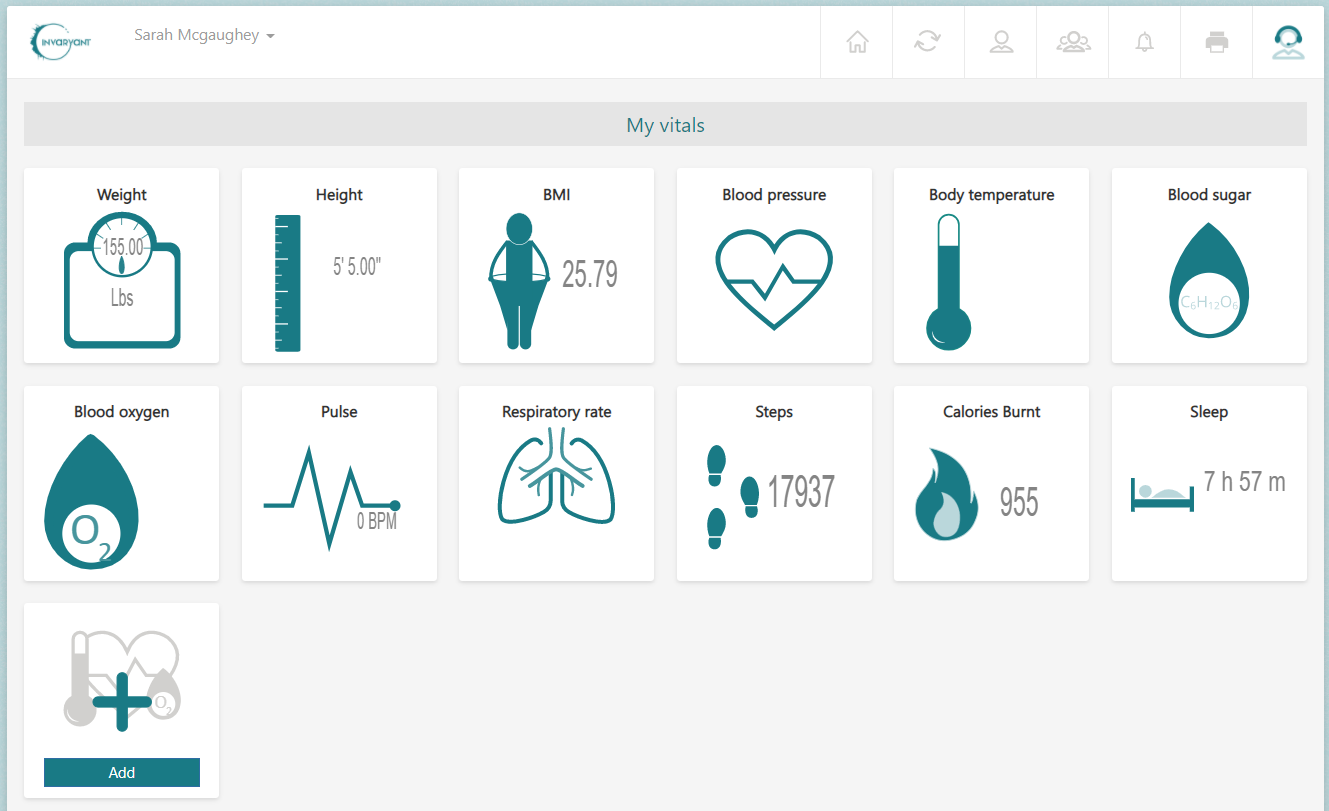
Figure 1 – “My vitals” page
Clicking the Add button on the My vitals page opens a New vital entry page, with any previously entered data already filled in. Make any desired changes and click Save to add the new data to the My vitals page. Click Cancel to return to the My vitals page without saving any additional data.
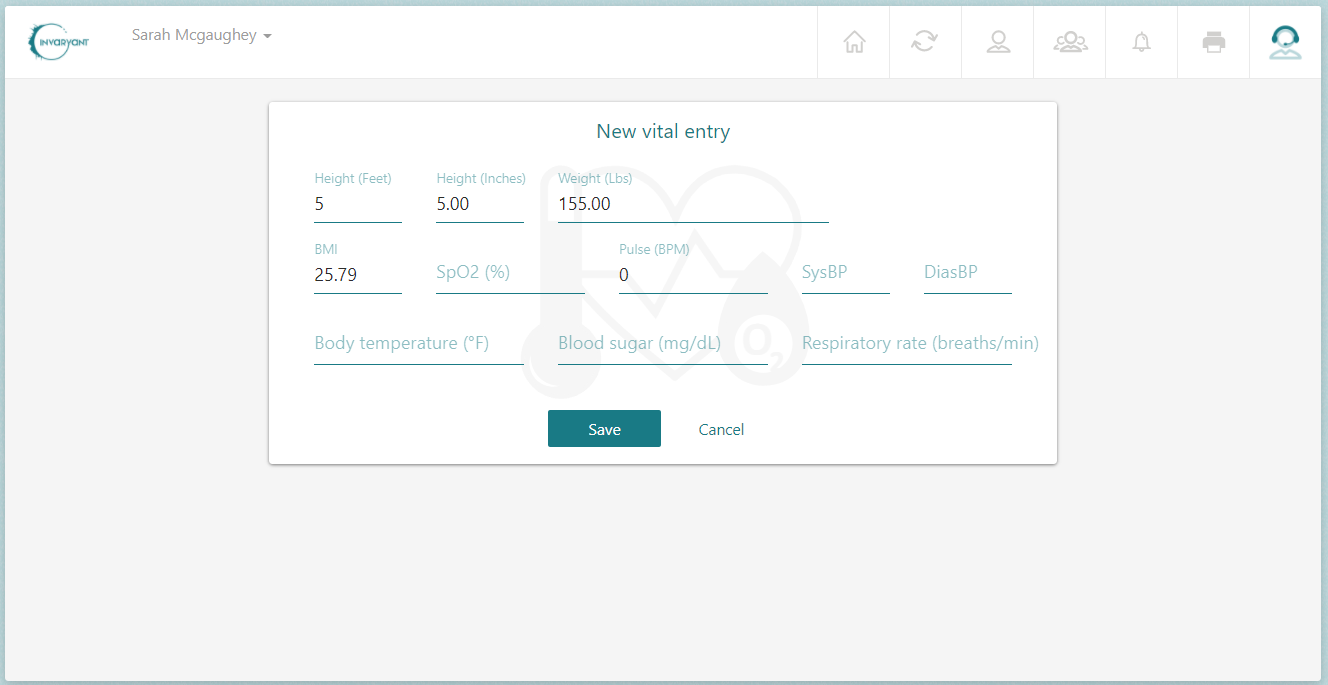
Figure 2 – “New vital entry” page
When vitals data is saved, it appears in two places: under Vitals history and in the applicable chart linked to each tile on the My vitals page. To view a tile’s chart, click that tile.
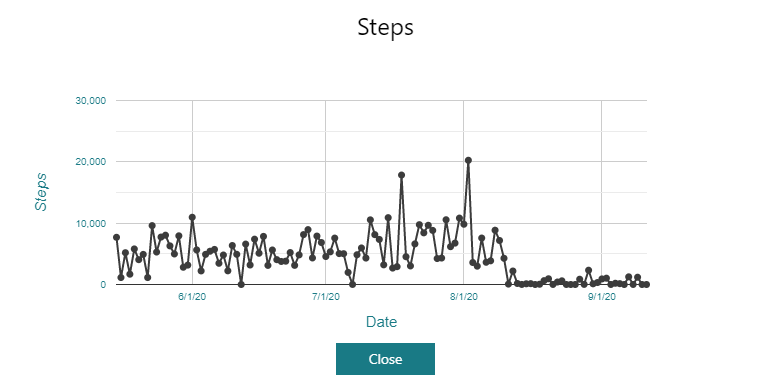
Figure 3 – Chart example – Steps
Vitals data also populates the My vitals page from these three additional routes:
- From the height/weight data entered while creating your Invaryant account.
- Via a sync with a wearable device – see the “Sync IoHT Data” section of this guide under “Sync” to execute a sync with a wearable device. (NOTE: “Steps,” “Calories burnt,” “Sleep,” and “Pulse” data are the only data that can be pulled from a wearable device at this time.)
- Via the homepage.
To add vitals data via the homepage, follow these steps:
- Navigate to the homepage by clicking the Home icon selected below in Figure 4.
- Click the Edit toggle, click the tile with a + sign at the bottom of the page, and select the vitals option (see the “Edit the homepage” section under “Homepage” for more information).
- Click Vitals Entry within the new My vitals panel, pictured in Figure 5 below, to add new vitals data. Click Charts to view the vitals charts.
To navigate to the My vitals page from the homepage, click the panel’s title, My vitals.
Figure 4 – “Home” icon selected – first on the left
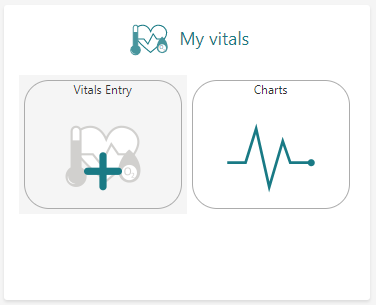
Figure 5 – “My vitals” panel on the homepage
