How Can We Help?
My Medical Conditions
NOTE: At this time, synced information – data pulled from a sync with a provider’s portal – are “view only” and cannot be edited. Medical conditions pulled from a sync can still be viewed, however, by clicking the View button on each of their tiles.
Clicking the My medical conditions tile on the My profile page opens a page called My medical conditions, as pictured below.
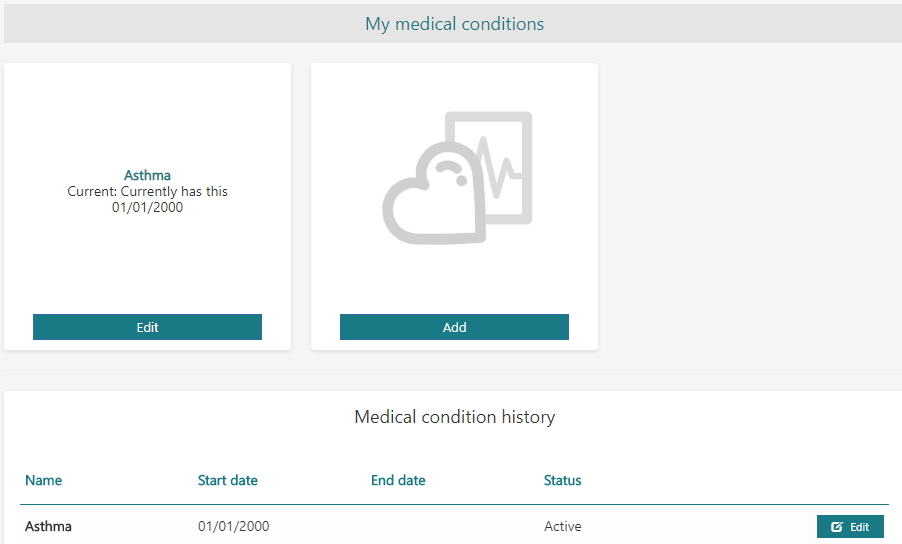
Figure 1 – “My medical conditions” page
Clicking the Add button on the My medical conditions page opens a blank page for adding a new medical condition, as shown below in Figure 2. To save a new medical condition, ensure that all required fields are filled in.

Figure 2 – Blank page for a new medical condition
A medical condition may be moved to the Medical-condition history panel by clicking the medical condition’s Edit button on the My medical conditions page, selecting Move to history at the bottom of the page (shown in Figure 3 below), and clicking Save. (NOTE: At this time, medical conditions pulled from a sync are non-editable and cannot be moved to history.)
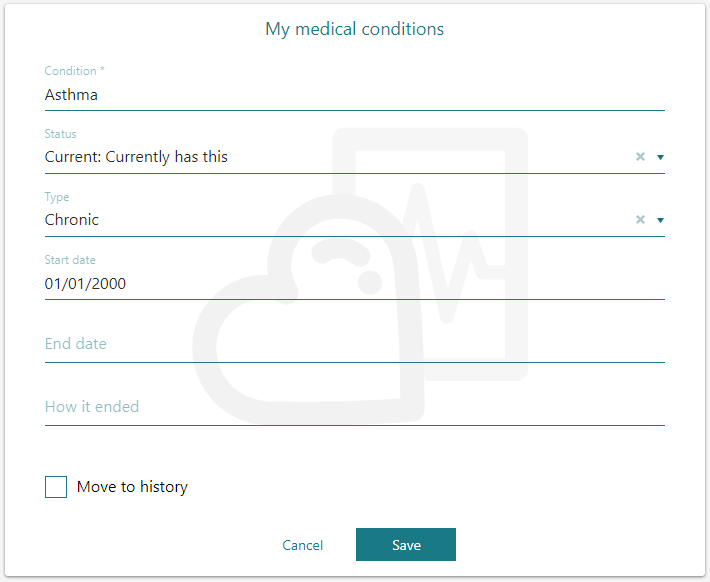
Figure 3 – Editing a medical condition
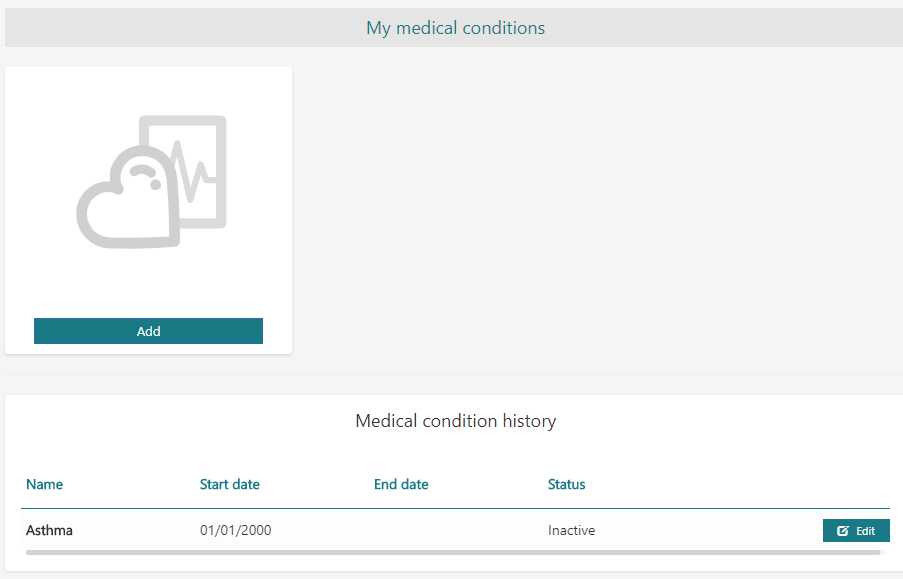
Figure 4 – Inactive medical condition
To reactivate a medical condition in the Medical condition history panel, click Edit next to the medical condition’s entry in Medical condition history, select Restore, and click Save.
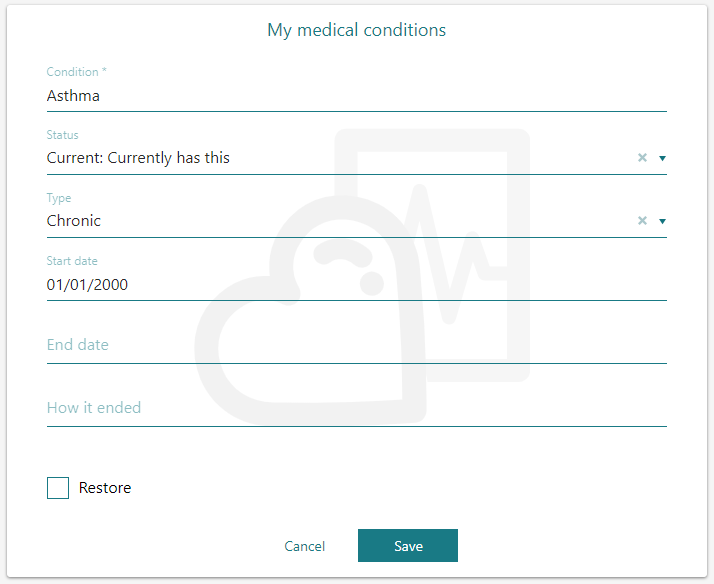
Figure 5 – Editing an inactive medical condition
