How Can We Help?
My Emergency Contacts
Clicking the My emergency contacts tile on the My profile page opens a page called My emergency contacts, as pictured below.
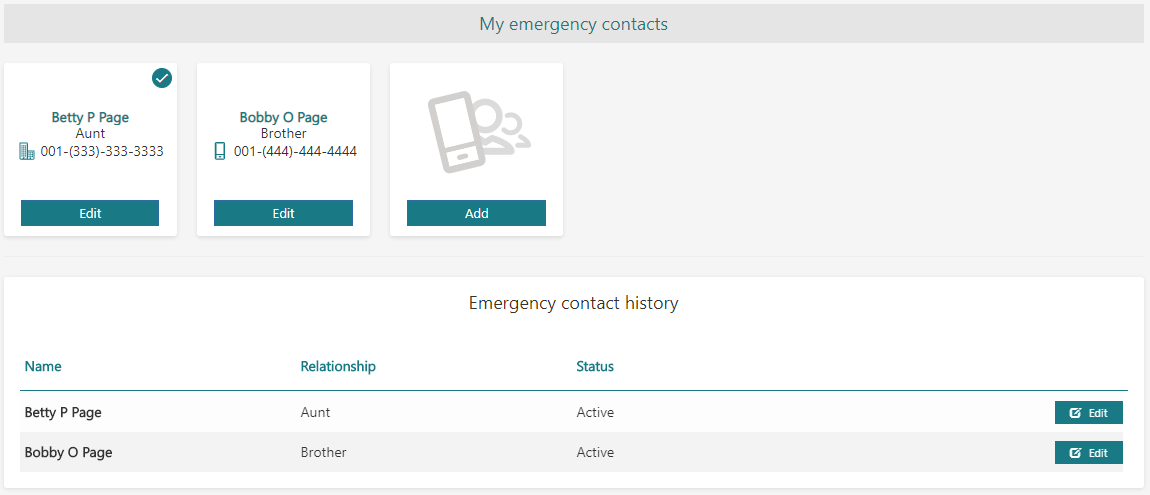
Figure 1 – “My emergency contacts” page
Clicking the Add tile on this page opens the page to add a new emergency contact, pictured below.
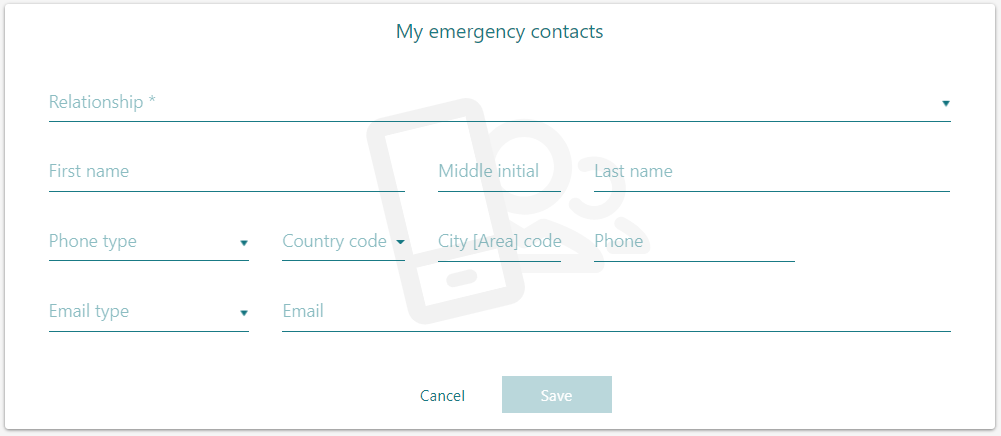
Figure 2 – Blank emergency-contact page
Once all of the required fields in Figure 2 above have been filled in, the Save button can be clicked to return to the My emergency contacts page in Figure 1.
Note the circle with a check mark in the upper right-hand corner of one of the tiles in Figure 3 below. This indicates that the tile is the “default” tile that appears on the main My profile landing page. This default status may be given to another tile, as described below.
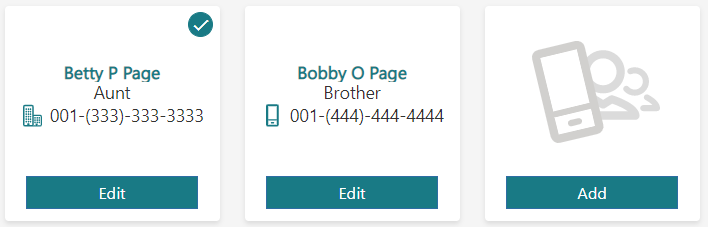
Figure 3 – Default-emergency-contact example
Clicking the Edit button for a tile opens its page, as shown below in Figure 4. Two more options appear if a tile is in edit mode after having already been created: Move to history and Make this my default emergency contact.
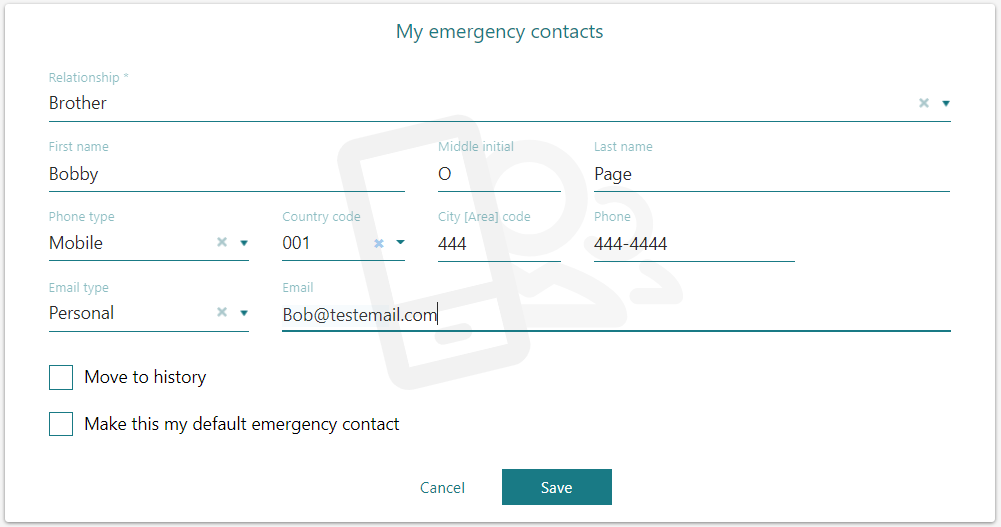
Figure 4 – Emergency-contact page in edit mode
If only one emergency contact exists, they are automatically selected as the default. The Make this my default emergency contact check box cannot be cleared. If you add another emergency contact, you may select Make this my default emergency contact for that person to make them the default emergency contact instead.
If you select Move to history in Figure 4 above and click Save, the tile will be deactivated, meaning it will exist only as an inactive, single-line entry under the Emergency contact history panel, as shown in Figure 5. This action cannot be completed for a tile with the Make this my default emergency contact check box selected.
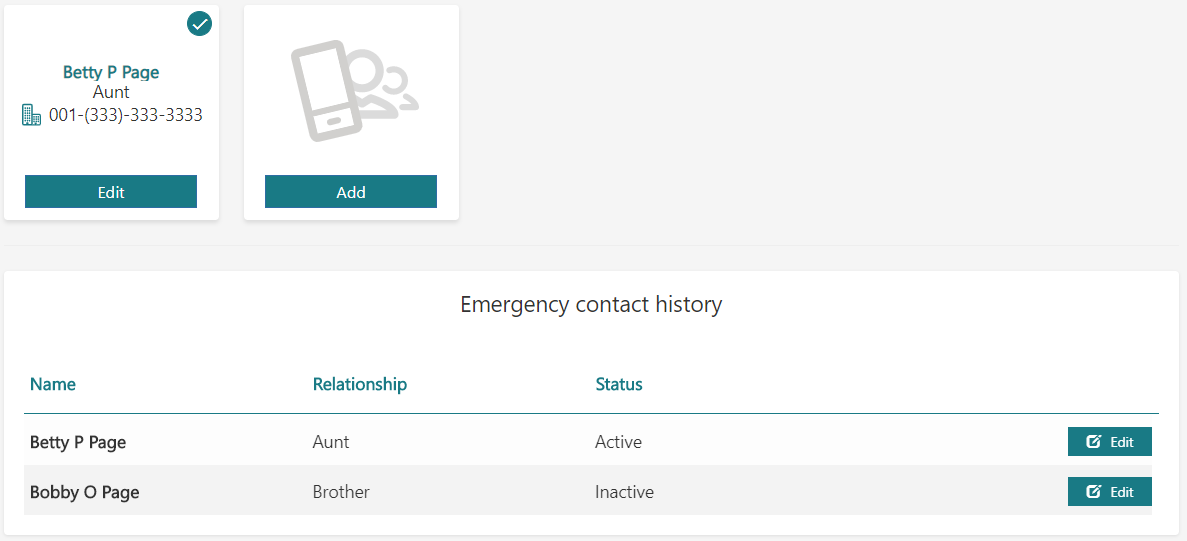
Figure 5 – Bottom emergency contact has been deactivated
To restore a deactivated tile, click the Edit button to the right of the emergency contact’s entry under the Emergency contact history panel, which opens its page, shown in Figure 6 below. Within this page, select Restore and then click Save to reactivate the tile.
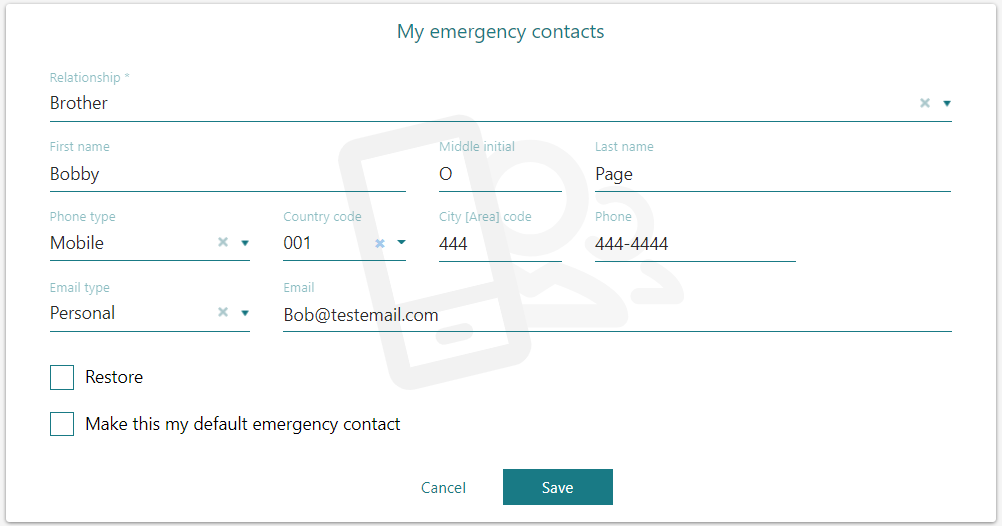
Figure 6 – Editing a deactivated emergency contact
