How Can We Help?
My Allergies
NOTE: At this time, synced information – data pulled from a sync with a provider’s portal – are “view only” and cannot be edited but can be viewed via clicking the View button for each allergy’s tile.
Clicking the My allergies tile on the My profile page opens a page called My allergies, as pictured below.
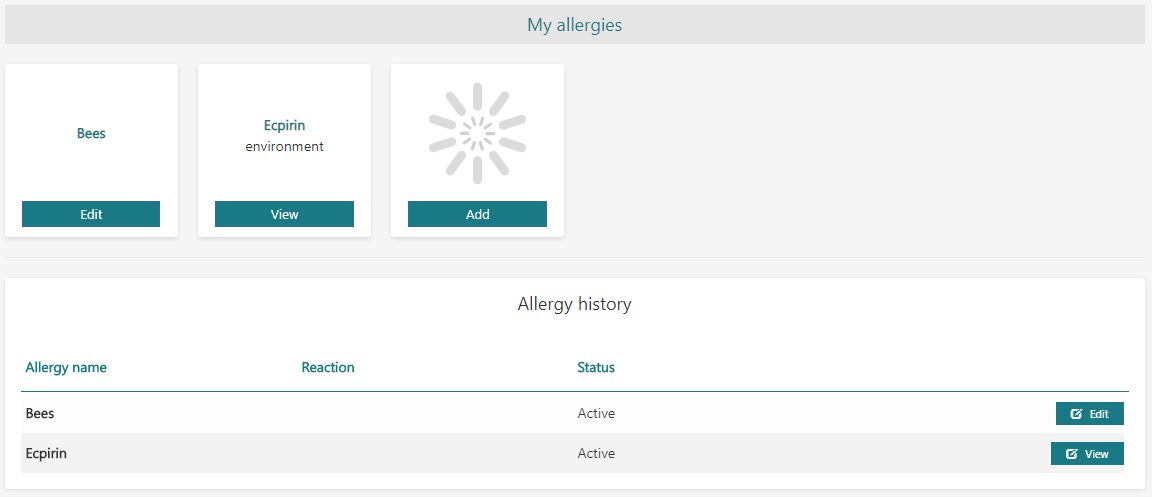
Figure 1 – “My allergies” page
Clicking the Add button on the My allergies page opens a blank page for adding a new allergy, as shown below in Figure 2. To save a new allergy, ensure that all required fields are filled in.
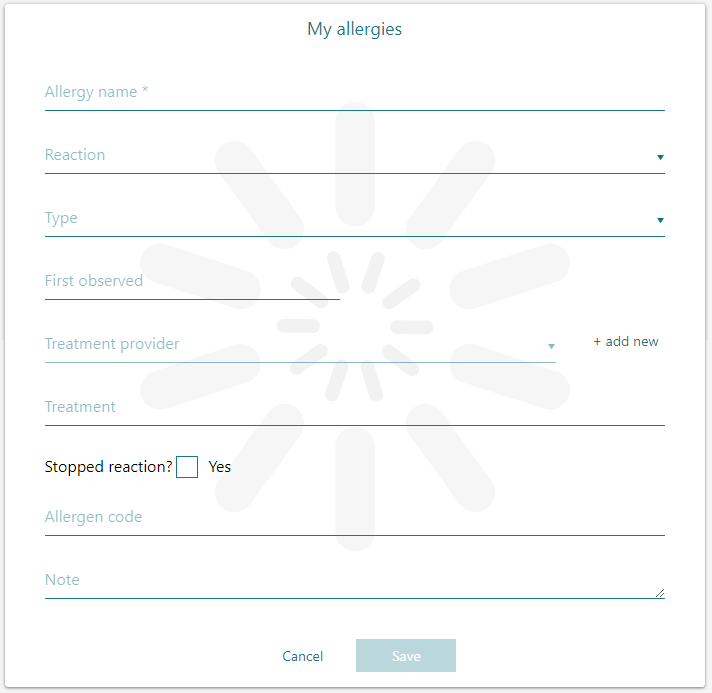
Figure 2 – Blank page for a new allergy
An allergy may be moved to the Allergy history panel by clicking the allergy’s Edit button on the My allergies page, selecting Move to history at the bottom of the page (shown in Figure 3 below), and clicking Save. (NOTE: At this time, allergies pulled from a sync are non-editable and cannot be moved to history.)
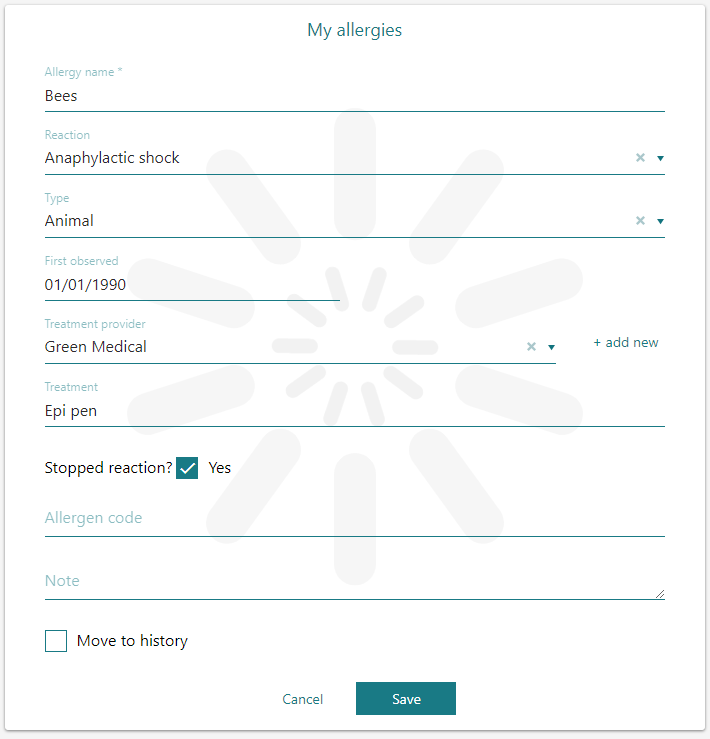
Figure 3 – Editing an allergy
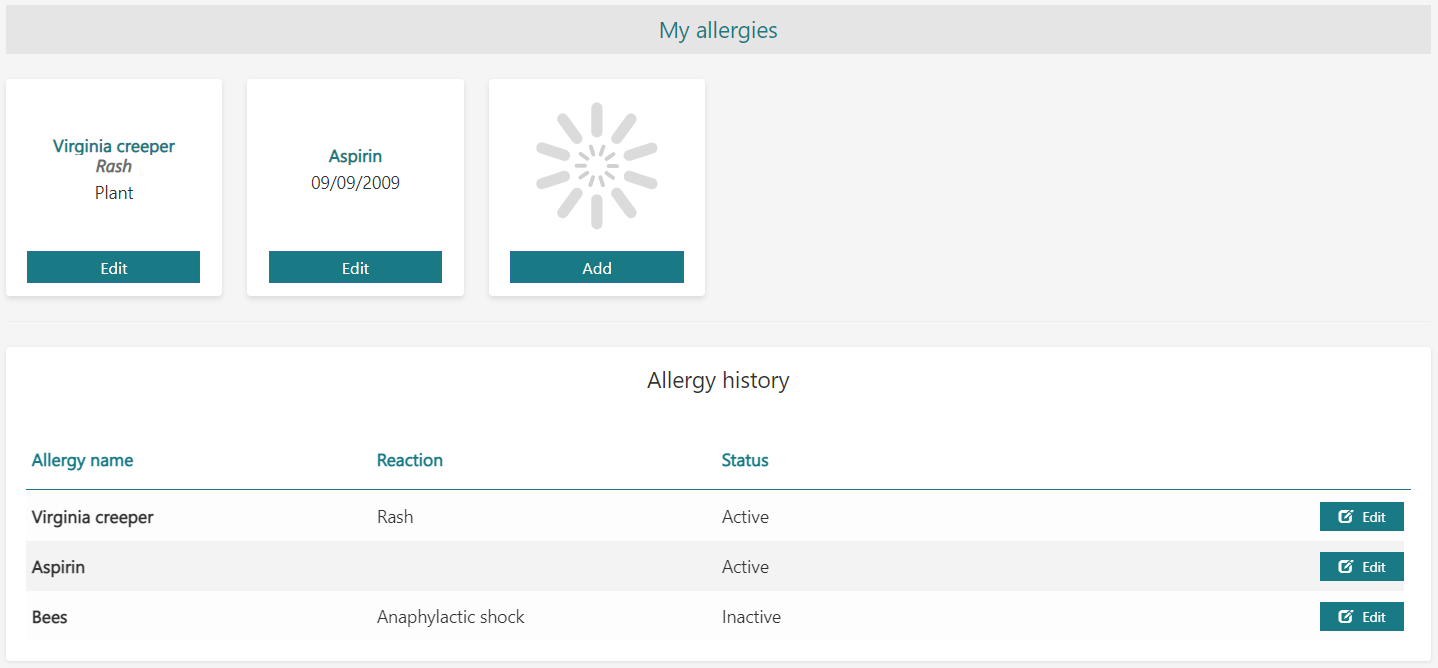
Figure 4 – Inactive allergy at the bottom
To reactivate an allergy in the Allergy history panel, click Edit next to the allergy’s entry in Allergy history, select Restore, and click Save.
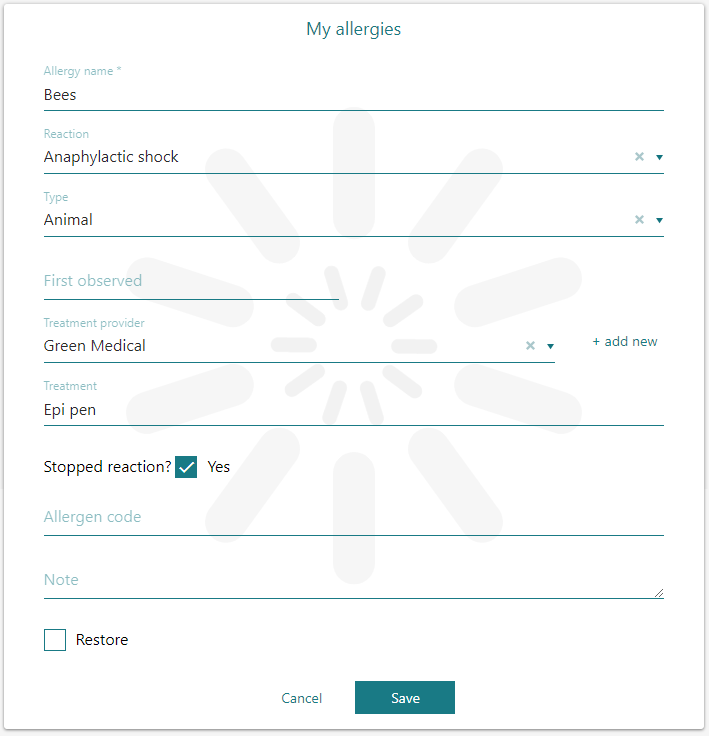
Figure 5 – Editing an inactive allergy
