How Can We Help?
How to pull health information from your wearable device
Here’s a step-by-step on how to pull health information from your wearable device.
Before starting the sync process, make sure you have your credentials on hand for your wearable account.
You can sync at any time from within your Invaryant by clicking the Sync button in the main menu, as shown below.

Sync button – second from left
In the sync wizard that opens, if you have not yet completed your first sync, you will first have to click Continue. On the next screen, select either Wearable or Medical. To sync with a wearable device, select Wearable.
You will then be asked to select the user whose account you would like to sync with the wearable device. (This only applies if you have dependents saved to your account who are at least 21 years of age.)
A screen then opens that displays all wearable devices Invaryant is currently able to pull data from. Click the device you would like to sync.
This opens a new page that displays a login screen for the applicable device. Enter your credentials for this device and then click Login.
If you are syncing with a Fitbit device, the following screen will then appear. To successfully complete the sync, select either Allow All or the following five check boxes: Fitbit devices and settings, activity and exercise, profile, heart rate, and sleep.
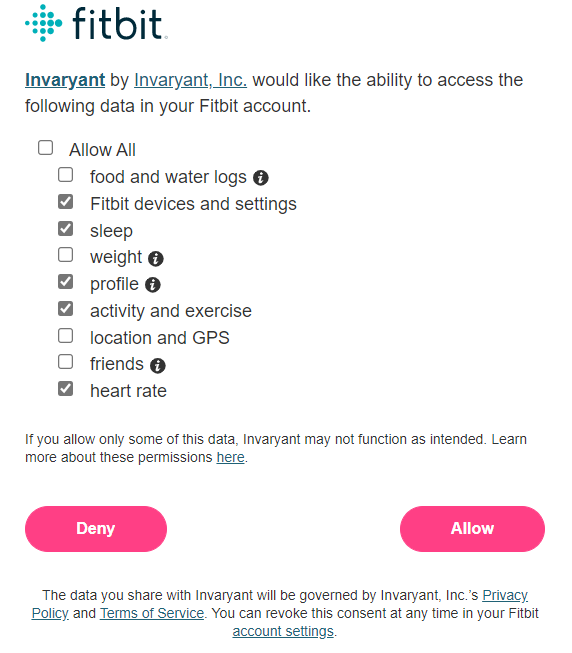
Figure 2 – Required check boxes for Fitbit
Then, click Allow. This returns you to your Invaryant account. You’ll receive a notification indicating the sync is in progress and then a subsequent notification indicating the sync has gone through.
All data pulled from your wearable device will be located within the My vitals page accessed from your My profile page, both of which are described in a later section of this guide.
Thank you for using Invaryant to sync together your health records. If you have any trouble, please refer to our support resources at invaryant.com/support. Or you can reach us by phone at 770-857-3870 or email us at support@invaryant.com.
