How Can We Help?
How to print your records
If you prefer, you may print either your medical records or your child’s medical records from within your Invaryant app. To do so, first click the Print icon selected below:
Figure 1 – “Print” icon selected – second from right
Next, in the print modal dialog box that opens, select the user whose records you would like to print. Then, click Print. This opens a window from your computer that will allow you to either print the records or save them as a PDF.
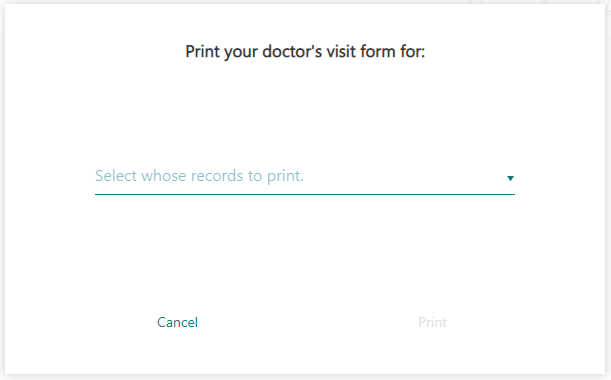
Figure 2 – Print modal dialog
Once you’ve printed or saved your records, the following modal dialog box appears. To print another user’s records, click Yes, which returns you to the print modal dialog box pictured in Figure 2 above. To close out of both print modal dialog boxes and return to your Invaryant, click No, I am done.
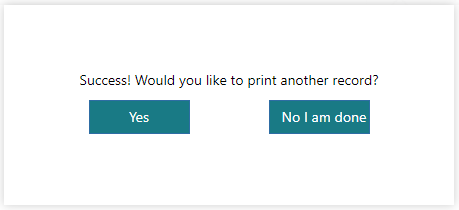
Figure 3 – Second print modal dialog
Please note: At this time, the records that will print are pulled from the sections of your Invaryant that are most relevant to checking into a doctor’s office; i.e., they include the information that is most often asked for on check-in forms. Please look over the printout before going to your provider. If there is additional data (not included in the printout) that you would like to show your provider and your provider does not have an Invaryant microservice that allows your records to sync with theirs automatically, please bring your mobile device so that you may log in to your Invaryant and show your provider the additional information.
