How Can We Help?
My Immunizations
NOTE: At this time, synced information – data pulled from a sync with a provider’s portal – is “view only” and cannot be edited. You can, however, view these immunizations by clicking the View button on each immunization’s tile.
Clicking the My immunizations tile on the My profile page opens a page called My immunizations, as pictured below.
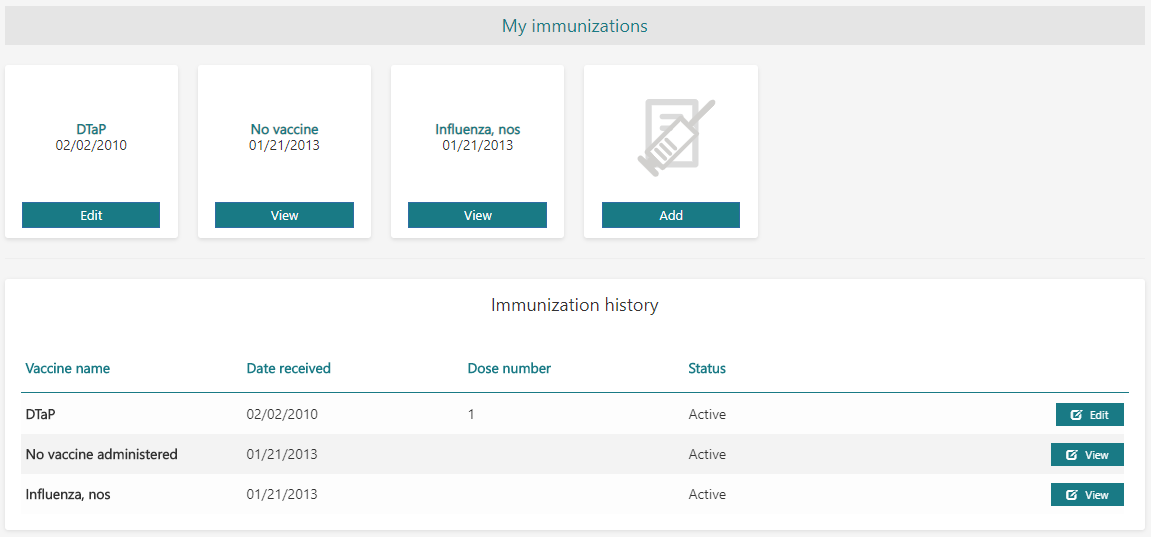
Figure 1 – “My immunizations” page
Clicking the Add button on the My immunizations page opens a blank page for adding a new immunization, as shown below in Figure 2. To save a new immunization, ensure that all required fields are filled in.
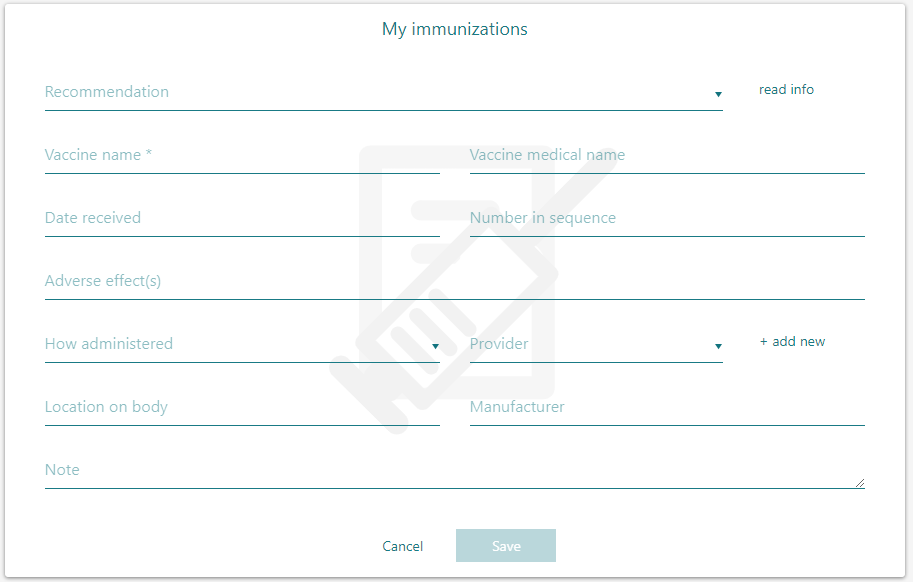
Figure 2 – Blank page for a new immunization
An immunization may be moved to the Immunization history panel by clicking the immunization’s Edit button on the My immunizations page, selecting Move to history at the bottom of the page (shown in Figure 3 below), and clicking Save. (NOTE: At this time, immunizations pulled from a sync are non-editable and cannot be moved to history.)
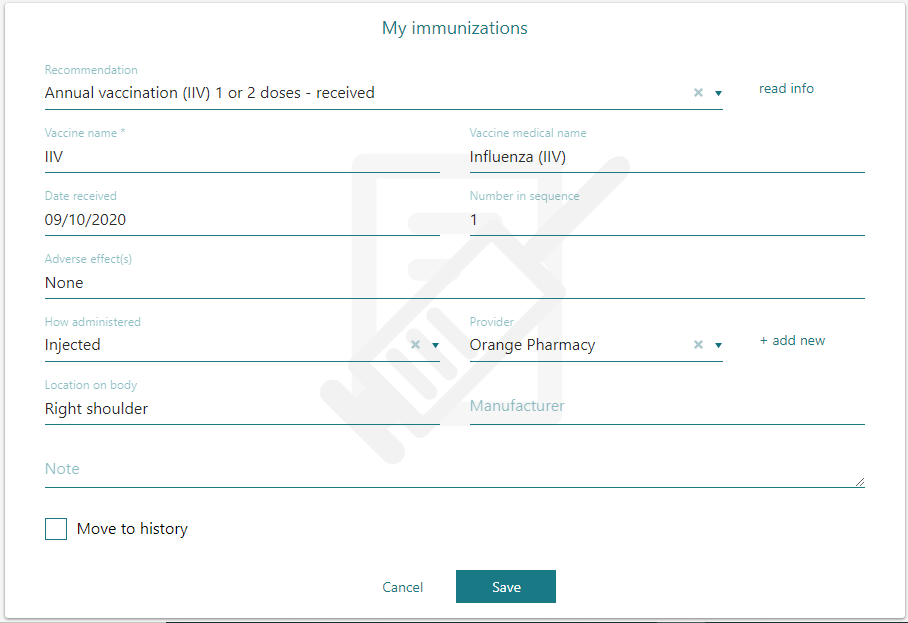
Figure 3 – Editing an immunization
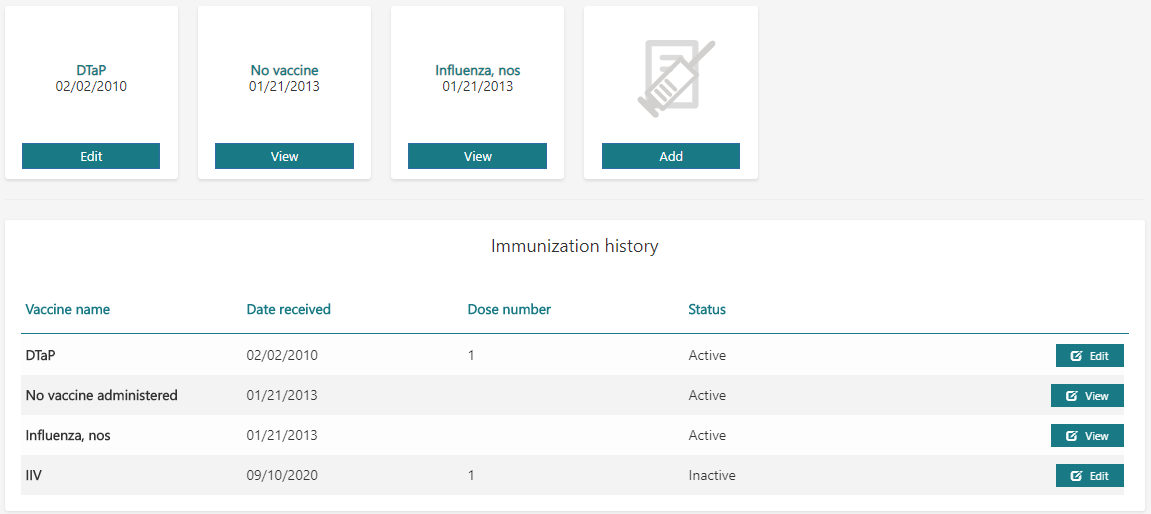
Figure 4 – Inactive immunization example – the last one listed
To reactivate an immunization in the Immunization history panel, click Edit next to the immunization’s entry in Immunization history, select Restore, and click Save.
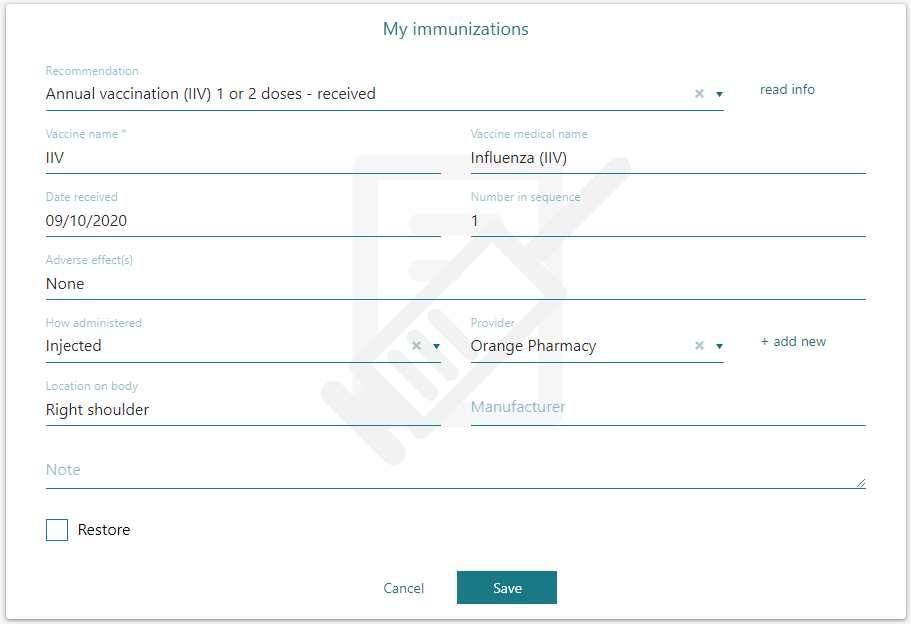
Figure 5 – Editing an inactive immunization
